We set you up with a virtual computer.
- You can log in to this computer anywhere from an internet attached computer.
- It is like a VPN (Secure Connection to YCOE) only better.
- It is as if you are sitting at your desktop computer in the office, but it is not the desktop computer in your office, it is a separate computer.
- When you log into the virtual computer (VDI) you will have access to shared folders, printers at work, and direct client
email access through Outlook.
- Depending on the method of your connection you will also be able to print to most locally attached printers i.e. home
computer.
- You can connect to your VDI from work or outside of work.
Open a browser (Chrome, Firefox, Edge, Internet Explorer) and go to: https://viewsafe2016.ycoe.org
You will see the indicated icons
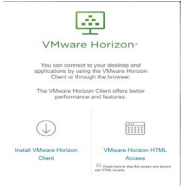
The one on the right (Horizon HTML Access) is a quick connect to the VDI that uses a streamlined protocol.
It works fine
in most case.
Enter username and password for the YCOE domain.
The icon on the left will take you to a site where you can download the appropriate client that will install on your local
computer.
* If you intend to print to your locally attached printer, you might want to consider this option.
If using the HTML client click on the icon and it will take you to a Log In prompt
- Enter your username is if you were logging into your desktop computer at work office
- Enter your network password
You will see a new icon called YCOEAdmin
- Click on the icon
Your virtual desktop will start. It is a Windows 10 fully functional computer
- When you are done working go to Start / > Log Off
If you power the computer down by mistake it is set to power back on in a few minutes
- If you need to reconnect again
immediately after logging off or shutting down give it about five minutes to reset
If using the Horizon Client:
- Server Name: viewsafe2016.ycoe.org
- RIGHT click YCOEAdmin icon select Windows RDP Display – then click the icon
