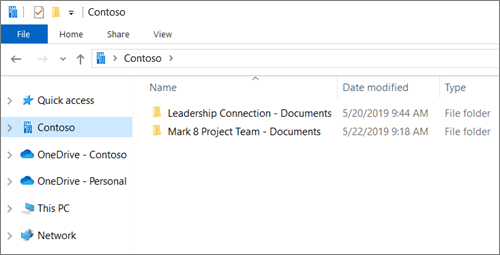Set up syncing
On the Microsoft 365 app launcher, select SharePoint or Teams, and then select the site with the files you want to sync.
Select Documents or navigate to the subfolder you want to sync.
Select Sync. (You only need to do this once on a computer to set up syncing on that computer. After you set up syncing, the files sync automatically.)
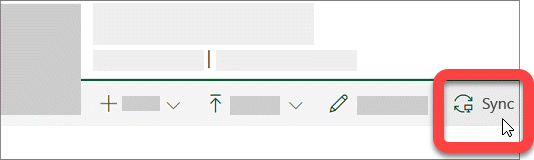
If your browser requests permission to use "Microsoft OneDrive," confirm that this is okay.
The files then sync to a folder on your PC that has the name of your organization (for example, %userprofile%\Contoso). This folder is automatically added to the left pane in File Explorer. You can’t select to sync to a different location.