1. Click on the Start menu in the bottom left corner of your screen — it looks like the Windows logo.
2. From there, click on the Settings icon, which is a small icon that looks like a gear.
3. At the bottom of the Settings menu, click "Update & Security."
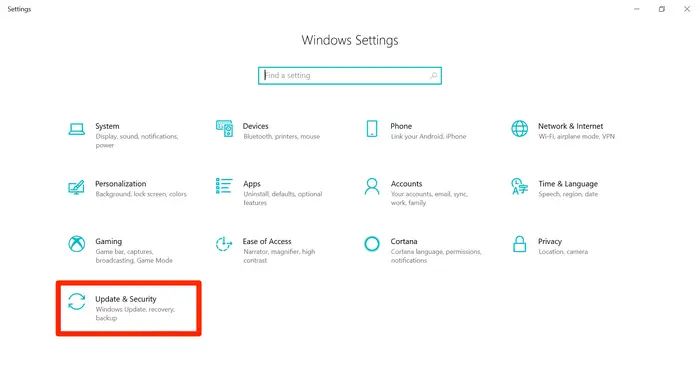
To view potential updates, click on "Update & Security" from the Settings menu.
4. Click on "Check for updates" to see if your computer is up-to-date, or if there are any updates available. Your computer will also show the date and time of when it was last updated.
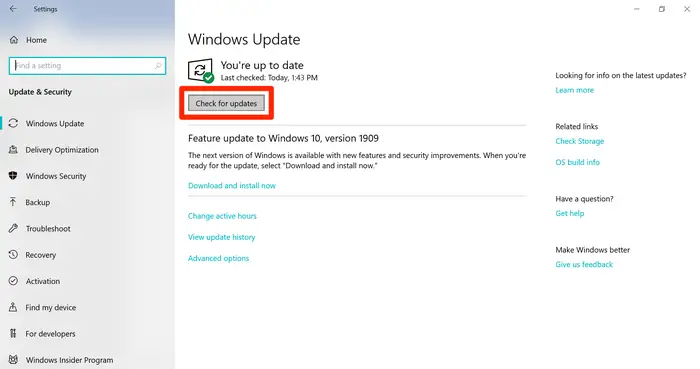
Click the "Check for updates" button to see what updates are available.
5. If there were updates available, they'll begin to download automatically. On the next screen, your computer will show the current status of your updates. Broader system updates will also be noted on this screen.
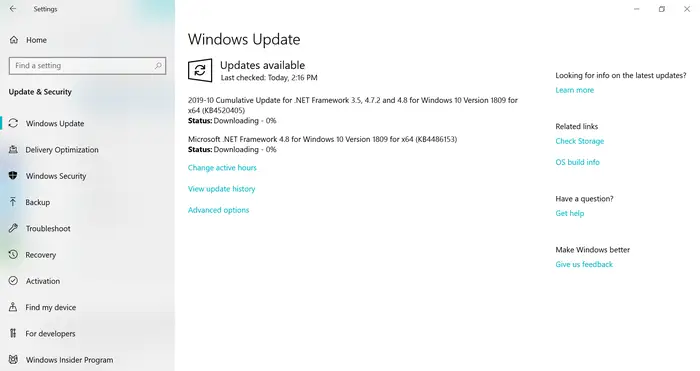
After you check for updates, any available ones will begin downloading automatically.
